Post by shaxper on Jun 16, 2014 22:57:21 GMT -5
If it seems like I haven't been doing much for the past month or so, it's because I've been devoting time to the very first problem I promised you all I would solve when we first moved here -- how to efficiently import old threads to the new community.
I've tried many many options, and most were both painfully slow and failed to truly recapture the flavor of the original discussions.
Finally, the method that made the most sense to me was finding a way to convert the saved html files from the old discussion threads into images that could be posted here. Unfortunately, there is no free software that does this efficiently (I downloaded and tried a lot of garbage and spyware testing this), and simply hitting "print screen" and then pasting into MSPaint, where you then have to crop each file, is maddeningly time-consuming.
This morning, I discovered FastStone a free to try (inexpensive to buy after 20 days) program that essentially does screen captures, but far more efficiently than hitting "print screen" and pasting into a photo editing program. It won't do batch conversions or anything for you, but it will allow you to crop the image right there while viewing the thread, saving you a lot of time.
I've timed myself, and I'm averaging 5 minutes per page when converting old threads using this method. They are not ready to be made public yet, but here's a screen shot from what my new Superman in the Post-Crisis Era thread will look like with the imported posts:
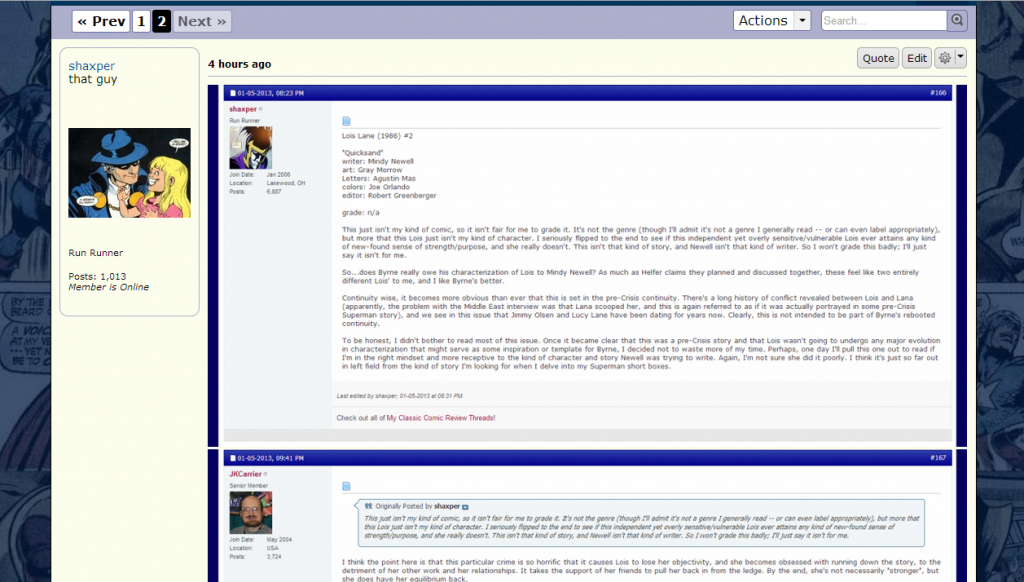
It's perfect for our needs.
So here's how I did it:
1. Download and open FastStone. It will provide a small toolbar on your screen while viewing other things.
2. Open up whatever saved discussion thread you'd like to restore in your internet browser of choice.
3. Choose the rectangular cropping tool on the FastStone toolbar, and use it to crop the exact portion of the screen that you want converted into an image file. Hint: Try to trim down as much as the width as possible in order to prevent the site from automatically resizing your image into too small a scale (making it hard on the eyes). The example above keeps the blue columns to the left and right of the original post, but I strongly suggest cropping them out.
4. Familiarize yourself with the right and left mouseclick shortcuts to save you valuable time in cropping and saving the file.
5. Scroll down and take a picture of the next chunk of the page using the same method. Generally, it takes between 9 and 13 images to completely capture one page of a discussion.
6. Upload the images to photobucket or whatever file hosting service you use for your images.
7. If you're using photobucket, take two minutes to adjust your settings in order to make this all move faster. Give each image an easy to organize name like 0109 (page 01, image 09), and have photobucket sort your library in order by filename so that everything comes out in the right order and you don't have to resort it all. Also, have photobucket display links under all thumbnails, and turn off having urls link back to photobucket in order to simplify everything. Then, it's just a matter of scrolling through your photobucket library and, under each image (now in the proper order) selecting the IMG code and plugging it right into a post on the new forum.
Hope this isn't too confusing.
Again, it takes me five minutes to convert a single page of discussion using this method, but that's after I got used to the controls, learned the hot keys, and optimized my settings.
At this rate, I think I can have ALL my old review threads back up by June 30th (if not sooner).
I've tried many many options, and most were both painfully slow and failed to truly recapture the flavor of the original discussions.
Finally, the method that made the most sense to me was finding a way to convert the saved html files from the old discussion threads into images that could be posted here. Unfortunately, there is no free software that does this efficiently (I downloaded and tried a lot of garbage and spyware testing this), and simply hitting "print screen" and then pasting into MSPaint, where you then have to crop each file, is maddeningly time-consuming.
This morning, I discovered FastStone a free to try (inexpensive to buy after 20 days) program that essentially does screen captures, but far more efficiently than hitting "print screen" and pasting into a photo editing program. It won't do batch conversions or anything for you, but it will allow you to crop the image right there while viewing the thread, saving you a lot of time.
I've timed myself, and I'm averaging 5 minutes per page when converting old threads using this method. They are not ready to be made public yet, but here's a screen shot from what my new Superman in the Post-Crisis Era thread will look like with the imported posts:
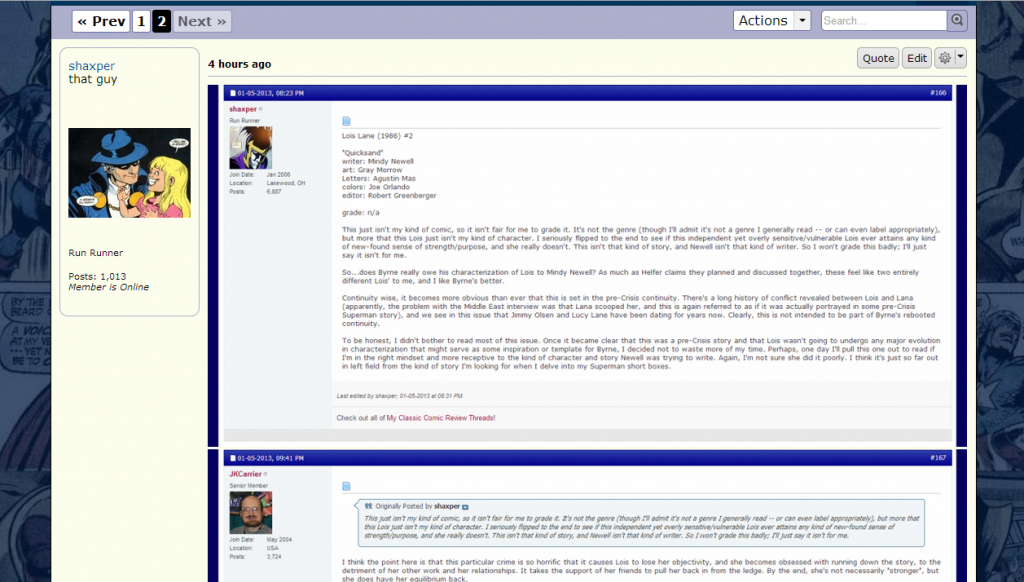
It's perfect for our needs.
So here's how I did it:
1. Download and open FastStone. It will provide a small toolbar on your screen while viewing other things.
2. Open up whatever saved discussion thread you'd like to restore in your internet browser of choice.
3. Choose the rectangular cropping tool on the FastStone toolbar, and use it to crop the exact portion of the screen that you want converted into an image file. Hint: Try to trim down as much as the width as possible in order to prevent the site from automatically resizing your image into too small a scale (making it hard on the eyes). The example above keeps the blue columns to the left and right of the original post, but I strongly suggest cropping them out.
4. Familiarize yourself with the right and left mouseclick shortcuts to save you valuable time in cropping and saving the file.
5. Scroll down and take a picture of the next chunk of the page using the same method. Generally, it takes between 9 and 13 images to completely capture one page of a discussion.
6. Upload the images to photobucket or whatever file hosting service you use for your images.
7. If you're using photobucket, take two minutes to adjust your settings in order to make this all move faster. Give each image an easy to organize name like 0109 (page 01, image 09), and have photobucket sort your library in order by filename so that everything comes out in the right order and you don't have to resort it all. Also, have photobucket display links under all thumbnails, and turn off having urls link back to photobucket in order to simplify everything. Then, it's just a matter of scrolling through your photobucket library and, under each image (now in the proper order) selecting the IMG code and plugging it right into a post on the new forum.
Hope this isn't too confusing.
Again, it takes me five minutes to convert a single page of discussion using this method, but that's after I got used to the controls, learned the hot keys, and optimized my settings.
At this rate, I think I can have ALL my old review threads back up by June 30th (if not sooner).
